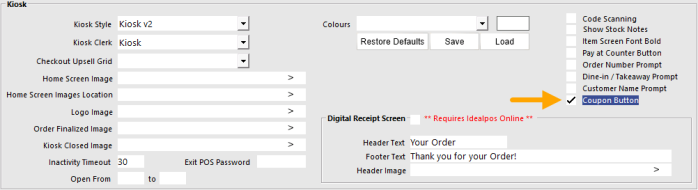
The Coupon Button can be enabled which will trigger a Coupon button to appear at the bottom of the CHECK OUT screen.
Pressing this button will trigger an on-screen keyboard to appear on the Kiosk which can be used by the customer to enter a Coupon Code.
The Coupon will then trigger any applicable Discounts or Promotions to be applied to the sale.
To configure this function, go to: Back Office > Setup > POS Terminals > Select the Kiosk Terminal > Modify > Display/Kiosk tab > Enable "Coupon Button".
After enabling this option, close the Modify POS Terminal window for the Kiosk.
If there are multiple Kiosk Terminals, repeat the above step to enable the Coupon Button for each Kiosk Terminal that requires this functionality.
After configuring this option, the option should take effect on the next sale at the Kiosk.
However, if the Coupon Button does not appear on the next sale, Idealpos may need to be restarted on the Kiosk Terminal via IPSUtils > Close Suite/Open Suite.
Alternatively, the Kiosk Terminals can be completely restarted.
To use this functionality, add items to the sale, then press the "CHECK OUT" button at the bottom of the Kiosk screen.
The bottom of CHECK OUT screen will show a "Coupon" button.
When the Coupon button is pressed, the Kiosk will display an on-screen keyboard.
Using the on-screen keyboard, the customer will need to enter the Coupon Code and press Enter.
The Coupon will be applied to the sale and the customer can press the Pay by Card button to process their payment and finalise the sale.